Knowledge Base
Setting up Roles in your Discord Server
RoVer enables server owners to connect any role in their Discord server with Roblox. There are many things that a role can be bound to, including:
- Having a linked Roblox account
- Being a member of a Roblox group
- Being a specific rank in a Roblox group
- Owning a game pass, Roblox badge, or asset
Below, we will discuss how to bind roles in various scenarios.
§Server Dashboard
Role bindings and all other settings for RoVer can be found on your server dashboard. To get started, navigate to Manage Servers and select the server you wish to manage. If RoVer is not yet in the server, you will be prompted to add it accordingly.
§Verified / Unverified Roles
It is common for server owners to give users a Discord role when they've linked their Roblox account. Oftentimes, server owners want to limit access to their server based on this role so that only users who have linked their Roblox account can participate in their community. This can help to reduce the amount of spam, bots, and unexpected users that join your server.
On the Role Bindings section of your server dashboard, you will find a list of all of the roles in your server.
It's standard practice to name this role "Verified", but you can call it anything you want. "Roblox user", "Member", or "Robloxian" would be fine too.
If you haven't created this role yet, you can do so through the RoVer dashboard by clicking the "+ New" button and typing in the name you want.
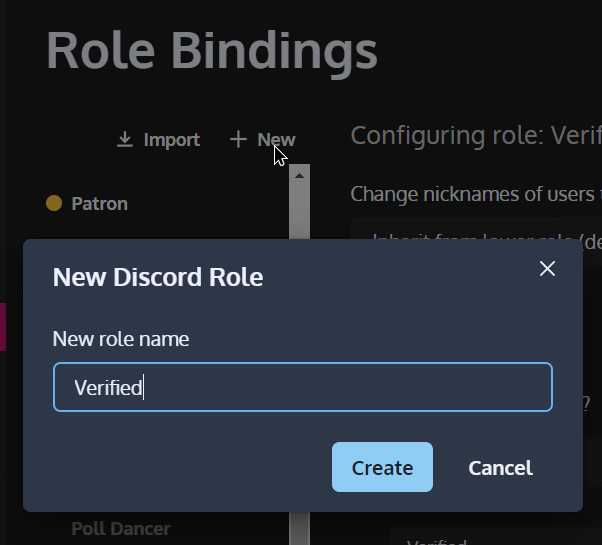
Then, select the role you want to bind in the vertical menu. Under "Who should have this role?", choose "Verified Status", and then "Verified".
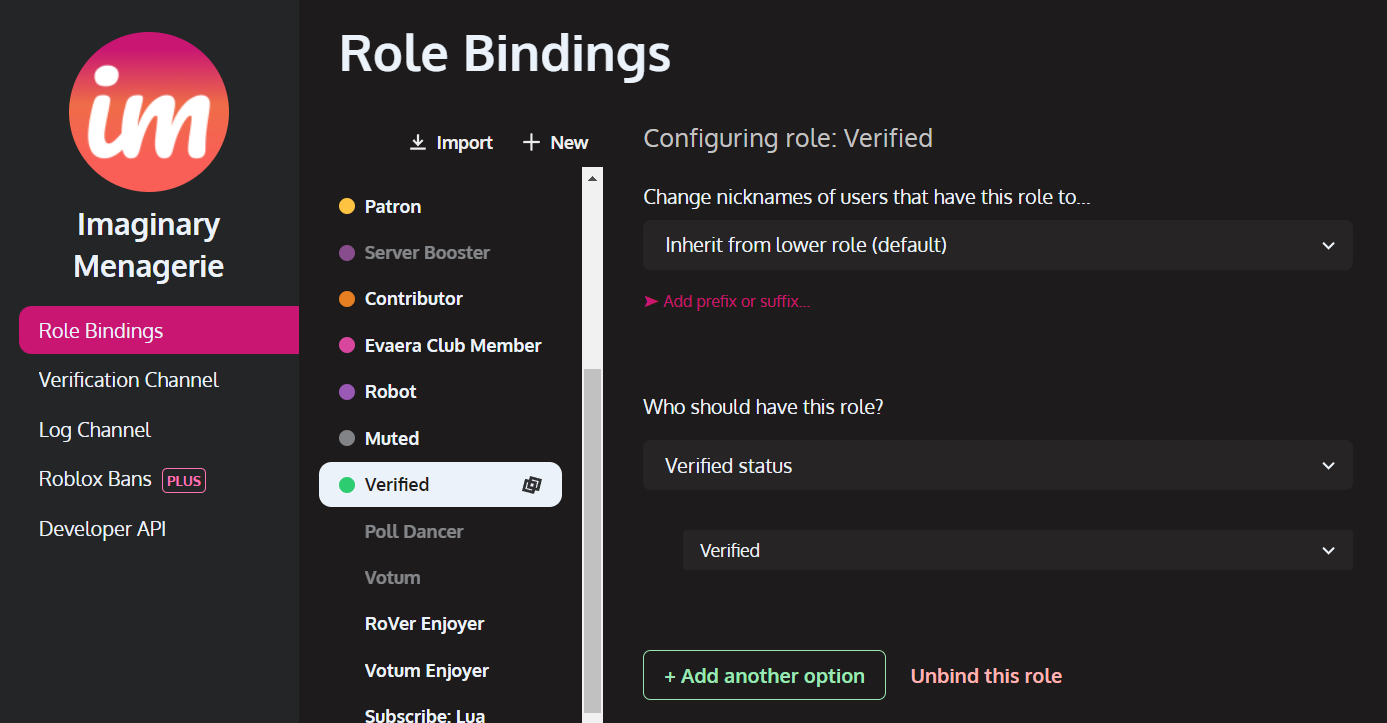
§Linked Roles
Discord has a feature called Linked Roles , which allows users to opt-in to receiving roles for linking their accounts with external services (like Roblox), powered by Discord bots (like RoVer).
RoVer supports Linked Roles through Discord, so you can follow the page linked above to learn how to create Linked Roles with RoVer in your server.
This should be considered an alternate way to configure a "Verified" role in your server. Some key differences between Linked Roles and the previous method are:
- Linked Roles require the user to opt-in to receiving them through a special panel in the Discord interface. Bots or server admins are unable to assign (automatically or otherwise) Linked roles to users.
- RoVer supports the minimum account age option through Linked Roles.
- Other roles you bind with RoVer will no longer be in lockstep with the verified role. This means a user could receive the Linked Role verified role without receiving other roles for being in a group or having their nickname updated, or vice-versa.
- When a user has opted in to using Linked Roles, information about their Roblox profile will appear in their Discord server profile:
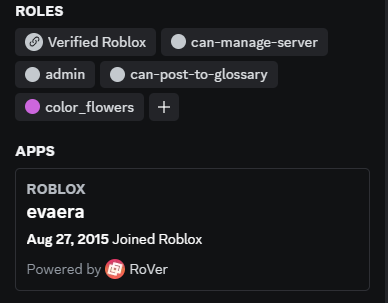
§Roblox Group Roles
If you don't already have Discord roles you want to bind, RoVer can automatically create Discord roles from ranks in a Roblox group. To do this, click the "Import" button above the role list, next to the "New" button. Choose the Roblox group and what roles you want to import. Then, click the save button.
If the roles you want to bind already exist, then select each role, click "Bind this role", and then under "Who should have this role?", select "Roblox Group". Then choose the rank you want to bind.
§Binding multiple Group ranks to one Discord role
You can have a Discord role associated with multiple Roblox group ranks. To do so, click the "Add another option" button under the role configuration in the RoVer dashboard. Then, choose your group and rank accordingly. Repeat this process for as many ranks as you want.
§"Give only" roles
If you wish to create a role that RoVer will only give to a user (and will not remove it even if they cease to meet the requirements), you will need to use the "Any of" option in conjunction with the "Has Discord Role" condition.
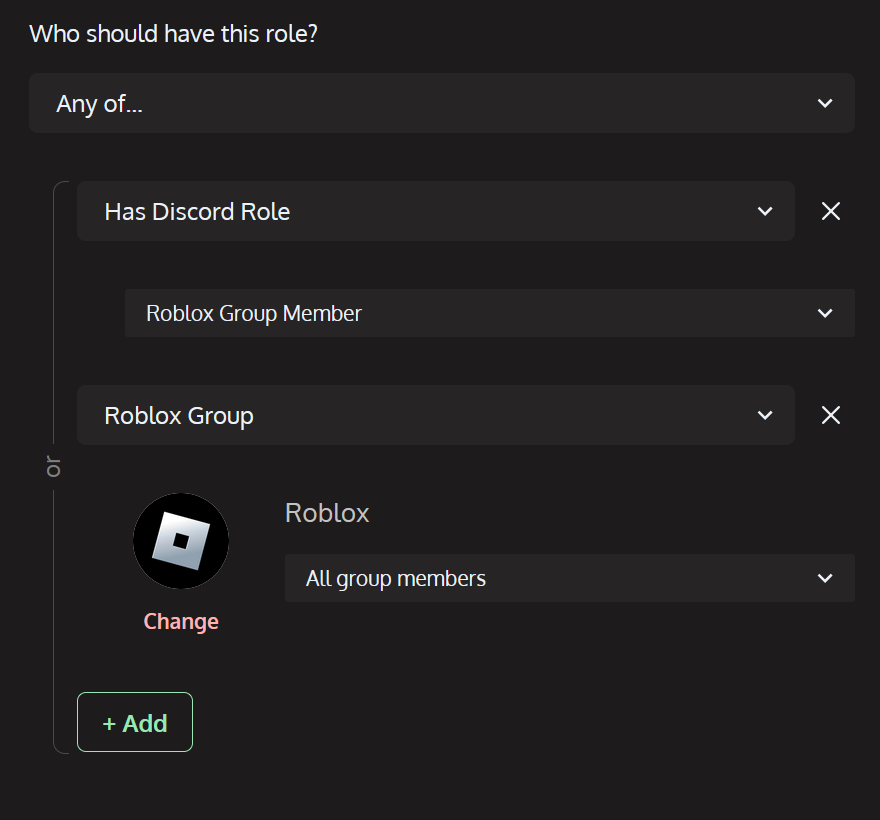
In this example, the conditions are on the "Roblox Group Member" role. RoVer will give the role to a user if they are a member of the "Roblox" group, or if they already have the role. If the user joined the "Roblox" group, got the role in your server, then left the "Roblox" group, the role would not be removed.